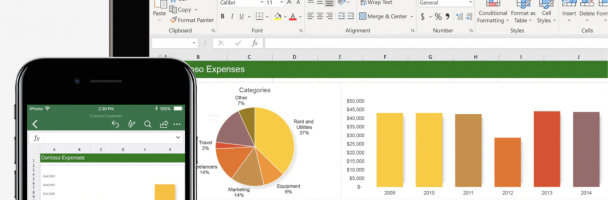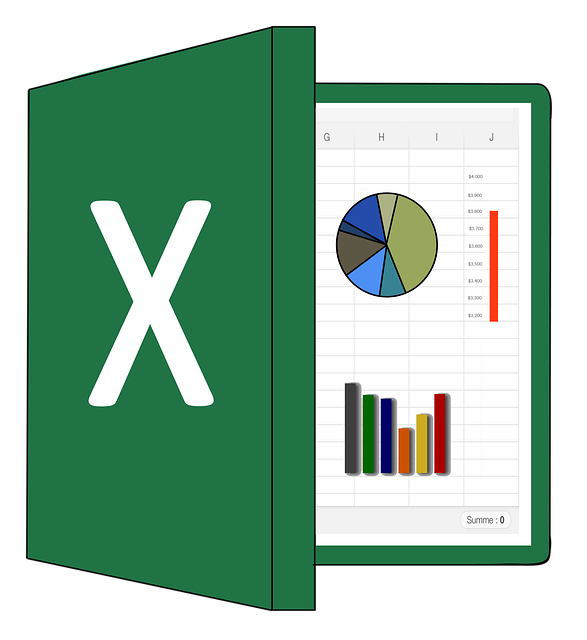
What is Microsoft Excel?
Microsoft Excel is a spreadsheet program used to record and analyze numerical and statistical data. Microsoft Excel provides multiple features to perform various operations like calculations, pivot tables, graph tools, and macro programming. It is compatible with multiple operating systems like Windows, macOS, Android and iOS.
Why Should I Learn Microsoft Excel?
It can boost your employability and career prospects whilst also being a useful tool to analyze data in everyday life, such as when managing personal finances. Excel is an easily accessible software that is a valuable tool in all aspects of life and should be considered critical for personal development.
Opening a spreadsheet
When you first open Excel (by double-clicking the icon or selecting it from the Start menu), the application will ask what you want to do.
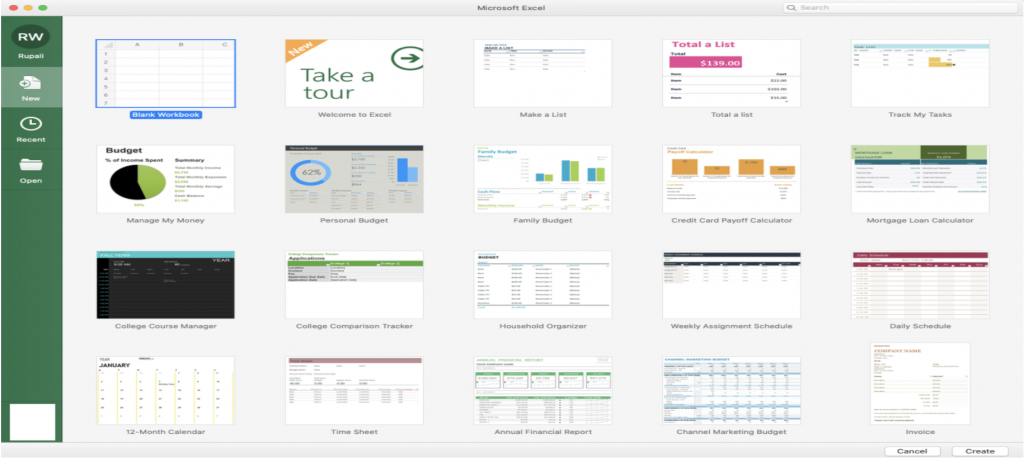
If you want to open a new spreadsheet, click “blank workbook”. An Excel document is referred to as a workbook. A workbook is a spreadsheet that is composed of one or more worksheets. By default, a new workbook opens with a single worksheet. You can add additional worksheets to a workbook using the plus “+” sign at the bottom of the screen, and switch among them using the tabs. Each sheet can be named (double-click in a tab to type a new name) and worksheets can be deeply connected with one another. For example, Sheet1 can use data stored on Sheet2 for a calculation.
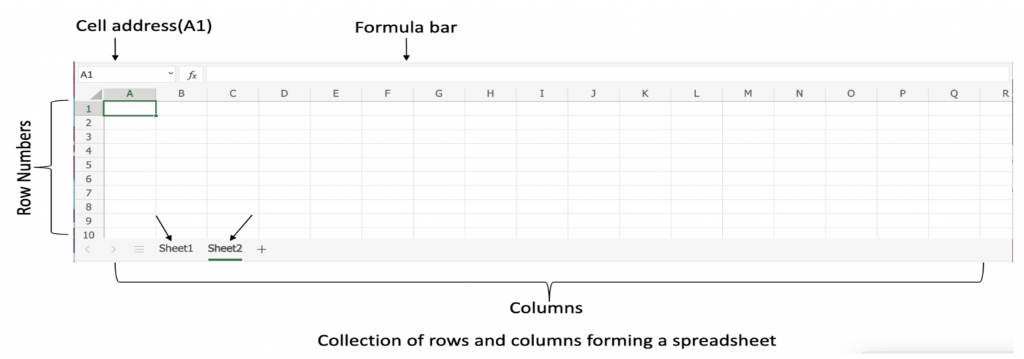
Working with the Ribbon
There are a number of tabs, including Home, Insert, Data, Review, and a few others. Each tab contains different buttons. There is also a very useful search bar in the Ribbon. It says “tell me what you want to do”. Just type in what you’re looking for, and Excel will help you find it.
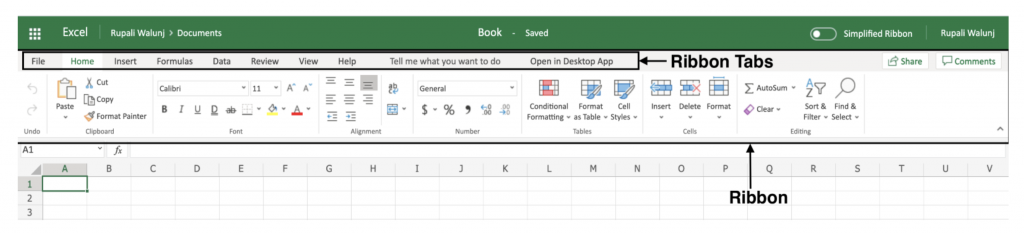
Entering data
Click into a blank cell and start typing. You can also copy (Ctrl + C), cut (Ctrl + X), and paste (Ctrl + V) any data you’d like.
Basic Calculations
After entering the data, select the first yellow cell, which is cell B4. Then double-tap or double-click it to start editing. Type =Sum (B2:B3) and then press Enter. The result is 19.
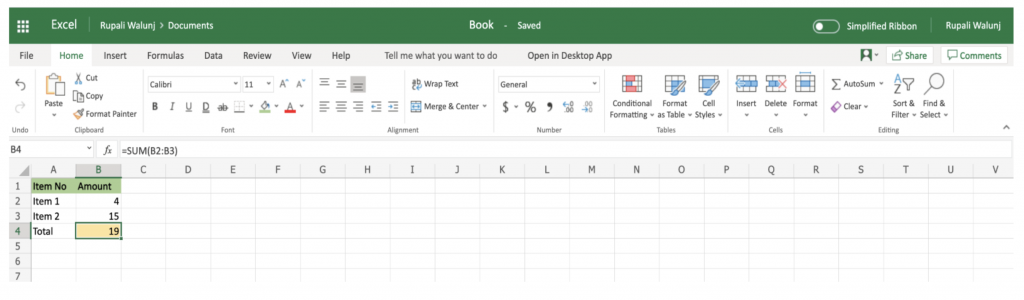
Saving and sharing your work
After you’ve done a bunch of work with your spreadsheet, you’re going to want to save your changes.
Hit Ctrl + S to save. If you haven’t yet saved your spreadsheet, you’ll be asked where you want to save it and what you want to call it.
You can also click the “Save” button in the Quick Access Toolbar or Click on File and you will see option to save it.
To share it, click the “Share” button in the top-right corner of the window, and Excel will walk you through sharing your document.
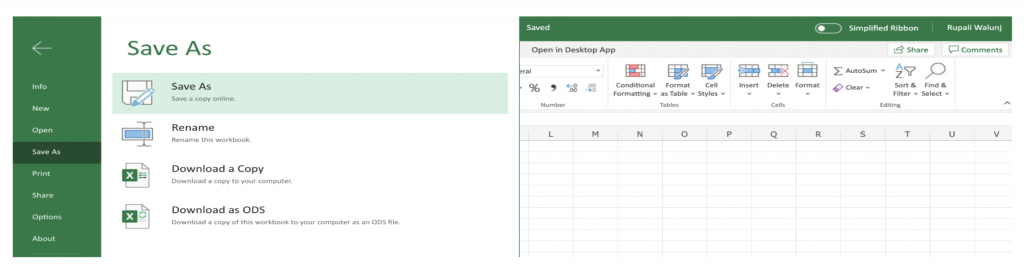
Summary
- Microsoft Excel is a powerful spreadsheet program used to record, manipulate, and store numeric data. It can be customized to match your preferences
- The ribbon is used to access various commands in Excel
- The options dialogue window allows you to customize a number of items i.e., the ribbon, formulas, save, etc.